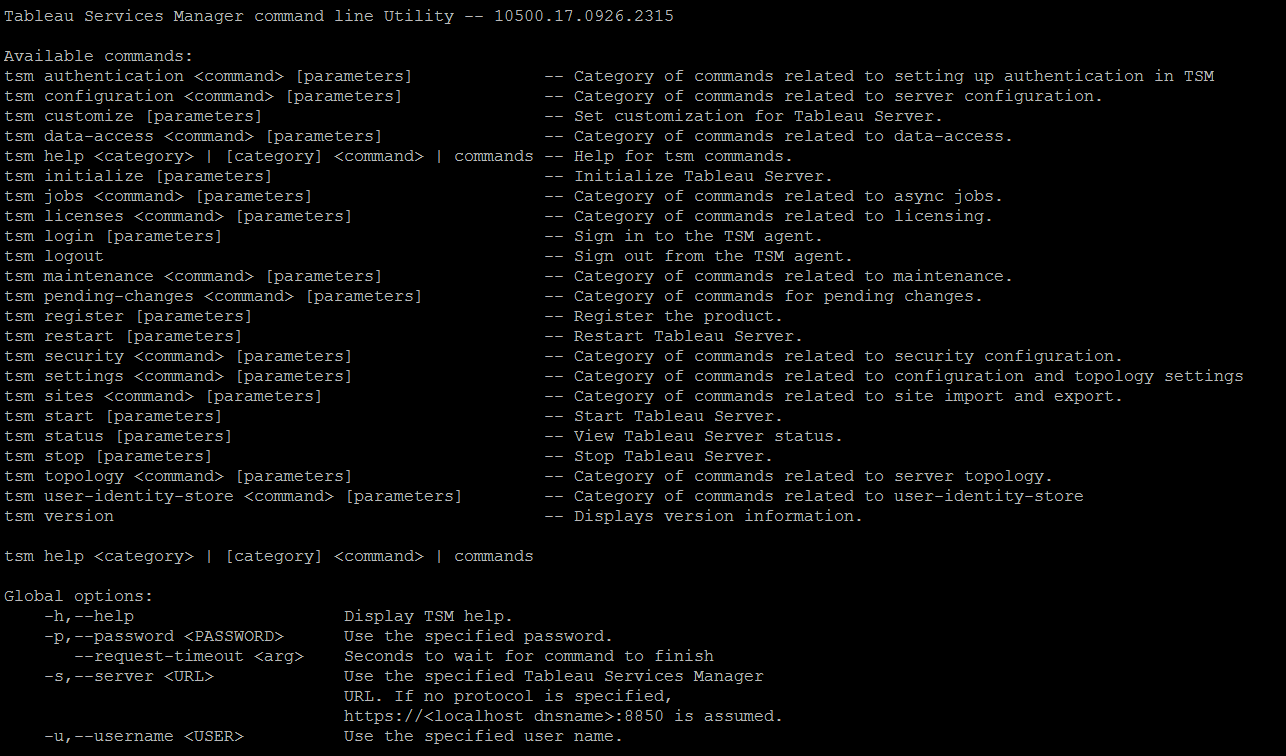Tableau Server¶
Installation¶
Take a look at the official Tableau Server Linux guide, link provided at resources (bottom).
Offline License Activation¶
Note that if your server is off the internet, you will need to make an offline license activation.
This involved a command to generate an offline license file called offline.tlq.
Then, transfer that file to an online computer, and upload the file to Tableau activation site.
The site might said the license is outdated, and give you an new key. With that, regenerate the offline file again.
Once successful, another file called activation.tlf will be given you to you.
Use that file to activate Tableau Server tsm licenses activate -f <path-and-activation-file>.
For first time activation in the server, you will need to activate twice.
To check the licenses, go to tsm licenses list.
TSM Commands¶
To enable tableau services manager (TSM) after installation, use this source /etc/profile.d/tableau_server.sh
Logs of tsm is kept in /home/xxx/.tableau/tsm/tsm.log.
However, you can use tsm maintenance ziplogs to zip up the log file.
Distributed Cluster¶
Each node will have to be installed with Tableau Server to distribute the processes from the master node, but note the requirements.
Tableau has a recommended list of distributed configurations for single, two-node and high availability cluster. This is to configure for high extraction, high user usage, and redundancy prevention.
Here is an example to configure a 3-node HA cluster, more specific to linux.
Below is an example of how to set the processes.
# example
tsm topology set-process -n node3 -pr clustercontroller -c 1
tsm topology set-process -n node2 -pr backgrounder -c 2
After any configurations, you have to first apply the changes via tsm pending-changes apply,
and Tableau Server will be automatically restarted if the application is successful.
If not (sometimes errors occur), you will need to start up the Server manually using tsm start.
Server Status¶
In Tableau Server administration GUI, under status, you can see the real-time statuses of the processes run by the server. This can only be seen by the Server Administrator.
If it is functioning properly, processes will show as Active, Busy or Passive (Repository). Otherwise, you can troubleshoot from this page.
Uninstallation¶
You may either uninstall Tableau Server or use the obliterate script to remove all instances & files of Tableau Server from the computer. Uninstallation is done by the following in Ubuntu:
sudo apt-get purge tableau-server*
The obliterate script can be found and run as follows:
sudo /opt/tableau/tableau_server/packages/scripts.<version>/tableau-server-obliterate -y -y -y -l
The obliterate script is removed from the default directory after uninstallation.
However, a copy is kept at the /var/tmp directory, so you can use that to remove all traces after installation.
sudo /var/tmp/tableau-server-obliterate -y -y -y -l